| As we go into a period of online school connection instead of face to face, we've decided as a school we need to have a central place for students to get timely information and be able to connect with people and resources they need and want! This is where Microsoft Teams comes in. Microsoft Teams, for those who haven't heard of it, is a software platform part of the Office set that lets people in an organization connect and share. It's similar to Slack, if you know that. All students and staff in VSB have access to it the same way that we have access to Microsoft Word, Excel, PowerPoint, etc. Please note that parents don't access/an account, so they need to work along side your child. Working with my admin, I've created a Microsoft Team that we can use. It's starting basic, but we'll build to it quickly over the coming weeks. Students are now encouraged to come join and give feedback on what the space can and should look like. Here's how you get on: 1. Click the link for the school's Microsoft Team HERE. - This works on a desktop, laptop, or phone). 2. Choose between app, desktop downloadable program, or web version. 3. Enter in your VSB student details: - Login: ######@learn.vsb.bc.ca (###### = your student number) - Password: Whatever password you use to log on to the school computers/wifi - Note: The login and password info have NOTHING to do with MyEd. 4. A request will be made to myself and school admin and we will accept your request as quickly as possible. 5. Start using! Some Ways Microsoft Teams will be helpful: 1. One central location where students can get current information and ask questions. 2. A place for students to be able to video/audio conference with school counsellors. 3. A place for students to connect and communicate with each other (each grade has it's own channel, which is monitored by school staff). Optional Next Steps: 1. You can download the Microsoft Teams app from the Apple Store or The Google Play Store. 2. You can customize your notifications (a good idea). Click HERE for a link on that. 3. Watch some helpful video tutorials and overviews HERE. |
|
3 Comments
Aiden
3/30/2020 01:38:15 pm
Hi
Reply
Aiden
3/30/2020 02:47:26 pm
Hello
Reply
Gavin
4/6/2020 04:44:56 pm
Hello
Reply
Leave a Reply. |
AuthorWrite something about yourself. No need to be fancy, just an overview. Archives
July 2021
Categories |
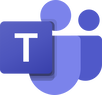
 RSS Feed
RSS Feed
